
Electronic Team uses cookies to personalize your experience on our website. By continuing to use this site, you agree to our cookie policy. Click here to learn more.

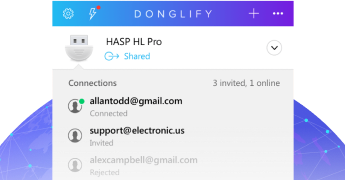
Sounds exciting, right? Well, you can give it a try straight away. Please, follow this guide to find out how to share a USB dongle across a network (Wi-Fi or wired — all the same).






We recommend you watch this video guide to learn more about how to share USB dongles over the network: