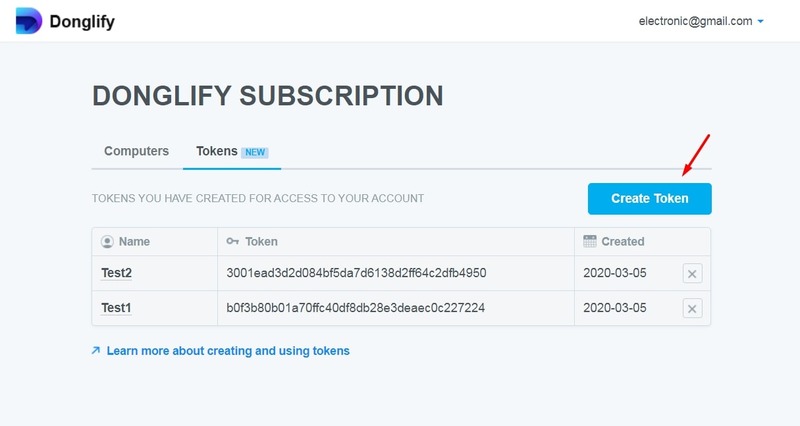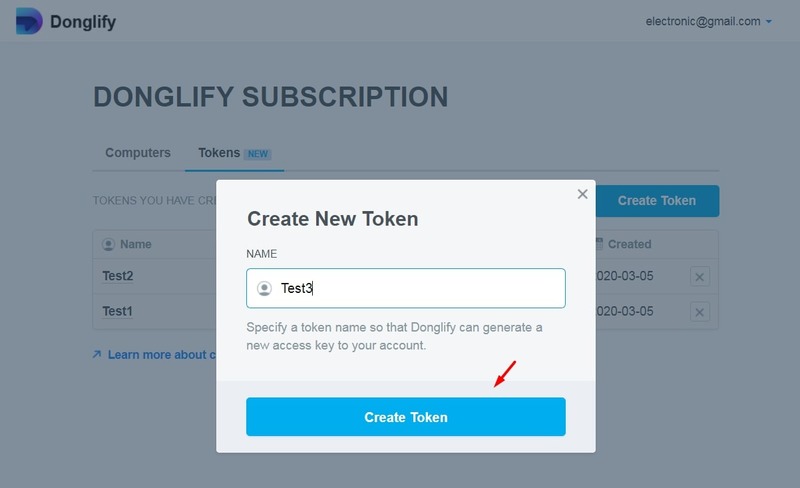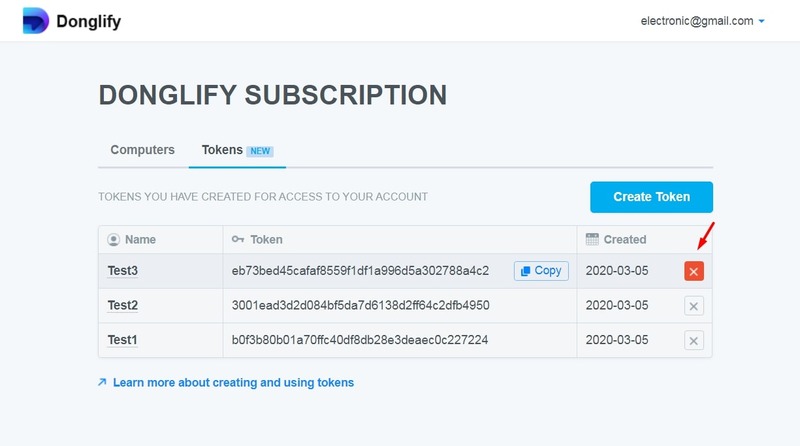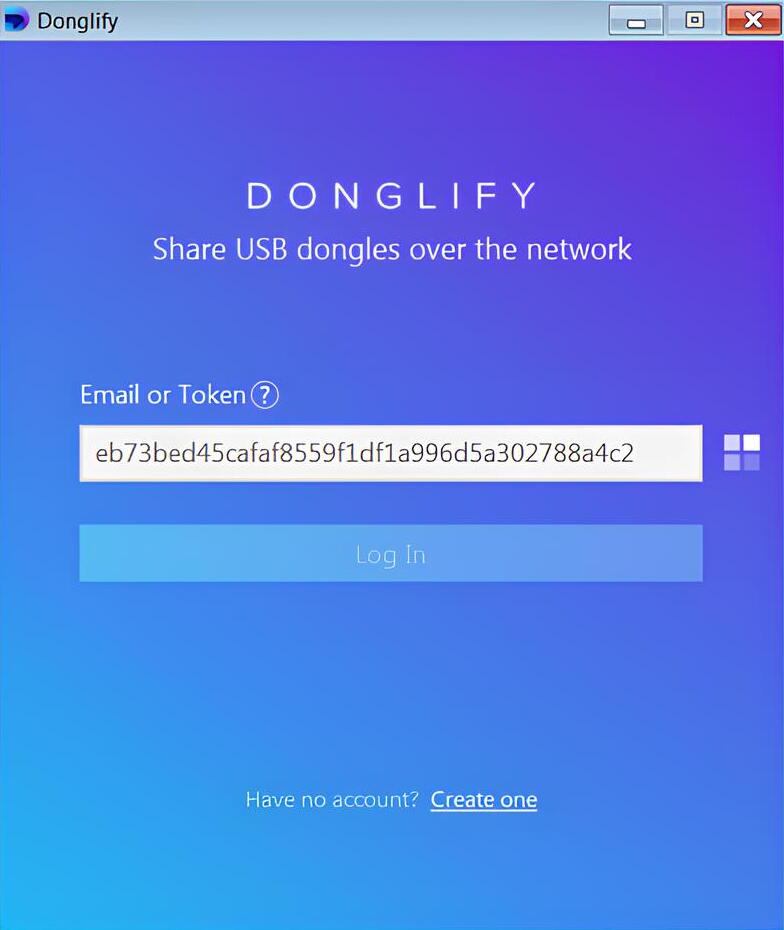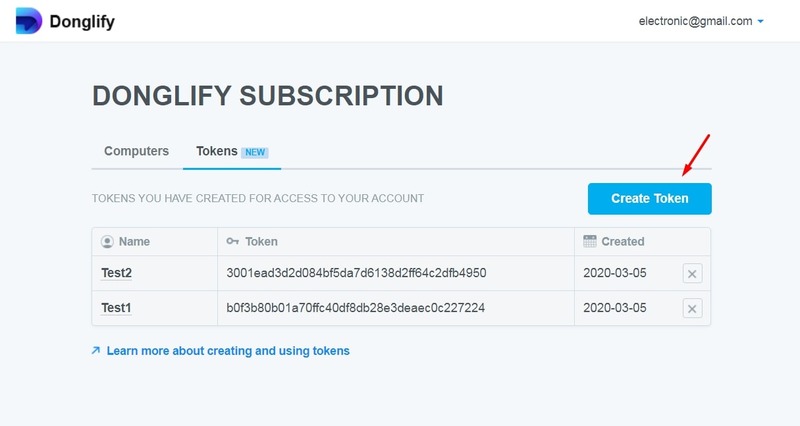
Electronic Team uses cookies to personalize your experience on our website. By continuing to use this site, you agree to our cookie policy. Click here to learn more.
A token is a very safe and convenient way to share your Donglify account with other users without revealing your login credentials. So “What is a token?” Technically speaking, it’s a secure digital key one can use to sign in to your Donglify and they won’t need to know your email address or password to do so.
It is worth pointing out that tokens can’t be used to log into online personal accounts. However, they do grant full access to Donglify’s functionality.
The best part of using this feature is that it grants you total control of who’s allowed to log into your Dondlify account. You can create as many tokens as you need and pass those to whoever you deem necessary. Plus, at any point, you can delete a token and the node using it will be automatically logged out of the Donglify account.