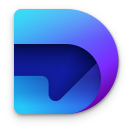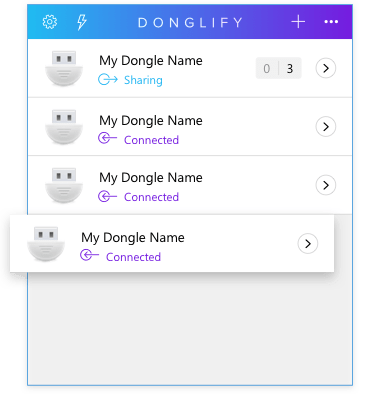Electronic Team uses cookies to personalize your experience on our website. By continuing to use this site, you agree to our cookie policy. Click here to learn more.
The unrivaled multiple dongle sharing feature (a.k.a. multi-connect) is pretty much the main reason why using Donglify is the best way of splitting a security dongle over a network. With its help, several computers can connect to a single dongle all at the same time. As a result, you can keep your dongle safely connected to the same machine minimizing risks of it being lost or damaged and thus prolonging its lifespan.
On top of that, Donglify offers you three options for making your local USB peripheral remotely accessible: